AeroZoom – Keyboard-Free Screen-Magnifying Presentation Tool & Mouse-Enhancing Panel for Windows
Scripted in AutoHotkey, AeroZoom enhances upon Windows Magnifier and optionally Sysinternals ZoomIt to enable full screen magnification like macOS with mouse-wheeling and pinch-to-zoom, as well as turning any mouse into a Home-Theater PC/presentation mouse, where zooming and positioning become a breeze without a keyboard.
Also on Chocolatey:choco install aerozoom / winget: winget install aerozoom
Using Windows 11? You may have to disable User Account Control (UAC) using the registry edit method.Main Features
- Enables full-screen zooming via mouse wheel or pinch-to-zoom in Windows (like OS X) with multiple zoom modes: Reverse Zoom, Elastic Zoom, etc.
- Zoom in/out or reset any time without a keyboard; handle more operations with one hand
- Binding keyboard controls commonly used in a presentation to mouse buttons and buttons on the AeroZoom Panel
Use Cases
- Presentation / teaching / screencast / Zoom meetings & webinars (or Microsoft Teams, Cisco WebEx, etc.)
- For the elderly / people with visual disabilities
- Gaming
- Home-Theater PC (HTPC)
- For some, it is essential – use it for everything
Getting Started
Run AeroZoom.exe, and try:- Zoom with [Left]+[Wheel-up/down] mouse buttons (quick demo)
- Reset zoom with [Left]+[Middle] buttons (quick demo)
- Bring up the AeroZoom panel by pressing [Left]+[Right], where more functions can be accessed (quick demo)(The above is customizable in program settings)
Key Bindings
AeroZoom binds common keyboard controls primarily to these mouse buttons:| Function | Mouse | Keyboard |
| AeroZoom panel | [Left] & [Right] | |
| Show magnifier | [Left] & [Wheel-up] | [WinKey] & [+] |
| Reset zoom | [Left] & [Middle] | |
Zoom in  | [Left] & [Wheel-up] | [WinKey] & [+] |
Zoom out  | [Left] & [Wheel-down] | [WinKey] & [-] |
... where [Left] can be substituted simply by clicking any other modifier, such as [Ctrl], on the AeroZoom Panel:
Getting Started (continued)
And if you would like to try out some more features:
4. Switch the default [Left] mouse button modifier to a key e.g. [Ctrl] as shown on the bottom left of the above picture of AeroZoom panel, then try zooming by pressing [Ctrl]+[Wheel-up/down]
5. Try holding the middle mouse button to trigger drawing on screen, but first you would have to customize an action triggered on holding the middle mouse button at 'Tool > Custom Hotkeys > Settings > Holding Middle', i.e. 'ZoomIt: Draw' (or other functions e.g. taking a screenshot and auto-save it)
6. Finding the zoom rate a bit too much or too little per press of zooming hotkey? Instead of going into sub-settings of Windows Magnifier, simply adjust the granularity (6 levels) on AeroZoom panel by dragging the Zoom Rate Slider (at the top right corner in the above picture)
Word of Mouth
Below are some of the kind comments left by AeroZoom users. (Thanks!)
- "The presentation went well and I could zoom in to the menus and graphs to help the eyes of the people coming listening. It was very good."
- "I'm used to the zoom on Mac so I was looking to reproduce this on Windows and your tool is the closest I've found."
- "Great for zooming TV screen while sitting in the sofa, much quicker and easier than the usual Windows magnifier. Exactly what I was looking for."
- "I use it everyday so it only seems fair to donate to you. The tool helps me so much in my day to day."
- "For my poor eyes it is really a great help. Thank you very much."
- "The must have tool for developers and other IT-guys doing presentations."
Media Coverage
Alternative reviews are available via online search engines from these sites. (If you find an additional AeroZoom review, please let me know!)
- Additive Tips, CHIP, ghacks.net, Lifehacker, MakeUseOf, Softpedia, Techniqued (NirmalTV), 電腦玩物
Usage and Tips
- If a user suddenly wants to modify a setting in Windows Magnifier, such as making it follow keyboard inputs automatically. Instead of finding the Magnifier window that may be hidden deep in the taskbar, simply launch the AeroZoom panel by mouse buttons, [Left]+[Right], and click on the big 'Keyboard' button on the panel to toggle the setting.
- If a user has messed up any settings, for example, the screen color is inverted, and magnification is locked while zoomed in, the user wants to correct it but sadly Magnifier is minimized and out of sight. What the user can do is to launch the AeroZoom panel quickly by mouse buttons [Left]+[Right] which always follows cursor so that he/she can fix the settings there.
- When in emergency, click the 'Kill' button there to shut down Magnifier or 'Reset' button to restore default settings and zoom level.
- Even more quickly, click [Left]+[Middle] to reset zoom immediately even without the panel, although it doesn't restore other settings.
- 'Mag' (previously 'Show') button on the AeroZoom panel can also be used to restore a Magnifier window minimized in the taskbar as well as starting it.
- The fastest way however to start Magnifier is just to wheel up.
- If drawing on screen is desired, click [Draw] which launches Snipping Tool Windows where users can take a picture of the screen and draw on it. Similarly, click [Type] to launch Wordpad (where pictures from Snipping Tool can be pasted too); click [Calc] to launch Calculator.
- There are times AeroZoom's mouse button mapping might cause inconvenience with some applications. To solve this, there's no need to exit AeroZoom; just click the [off] button on the lower left corner of the panel to temporarily pause the mapping. To resume, click it again.
- To minimize AeroZoom to tray, simply close it or click [hide] button on the panel; to exit, click [quit]
- Besides presentations, another usage is capturing screen videos for tutorial purpose. Where normally it would take a lot of work learning and using professional video editors such as Adobe Premiere to zoom in, with AeroZoom, however, simply zoom in with the magnifier hidden during recording and it's done. No post-production required.
(More tips available here at 100+ Tips, or in AeroZoom via Startup Tips option)
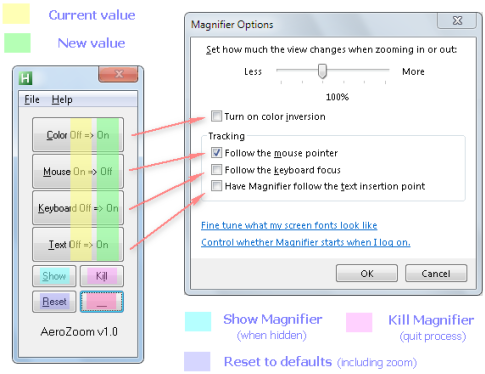
Figure 2. Accessing Windows Magnifier functions from AeroZoom panel
More features of AeroZoom are introduced below – AeroZoom Panel, ZoomIt Panel, Elastic Zoom, AeroSnip (beta), etc.
AeroZoom Panel – Mini Panel for Commanding AeroZoom
- Accessible conveniently by clicking [Left]+[Right] anywhere on screen (Upon calling by mouse buttons, it pops up where the cursor is, without the need to locate the Magnifier window minimized in taskbar)
- Made of large buttons designed to quickly toggle sub-magnifier settings (e.g. screen color inversion) or to add more functions (e.g. resetting magnification)
- [Mag] (previously [Show]), [Kill] and [Reset] buttons restore a hidden Magnifier, stop the magnifier process and apply default settings; [Draw], [Type], [Calc], [Paint] buttons run Snipping Tool, WordPad, Calculator and Paint (optional) respectively
ZoomIt Panel – Enhances Sysinternals ZoomIt
Switching from Windows Magnifier Panel to ZoomIt Panel improves mouse operation of Sysinternals ZoomIt by adding a panel-style user interface, elastic zoom, wheel-zoom/pinch-zoom and more. Start by pressing the small button named 'zoom' on the AeroZoom Panel which enables the switch between AeroZoom Panel and ZoomIt Panel.- Wheel-zoom/pinch-zoom support for Sysinternals ZoomIt (selectable between Live Zoom or Still Zoom) as well as other zoom modes such as Elastic Zoom
- Mouse-friendly graphical user interface for accessing functions that would have required keyboard shortcuts, utilizing functions such as the pen-color slider, white/black board
- Customize mouse hotkeys to achieve keyboard-less presentation (a handy list of ZoomIt keyboard shortcuts at hand)
Elastic Zoom – Automatically Zoom in and out by Holding and Releasing the Same Hotkey
- Elastic Zoom allows zooming in and out just by holding and releasing the same hotkey [Ctrl]+[Caps Lock], simplifying screen magnification.
AeroSnip (beta) – Enhances Snipping Tool
Whereas AeroZoom improves Windows Magnifier, a sub-feature of AeroZoom, AeroSnip (beta), enhances upon the Snipping Tool, giving an integrated screen-capturing experience, all within AeroZoom Panel.- Switch to AeroSnip Slider on AeroZoom Panel that quickly switches between free-form, rectangular, window and full-screen snips
- Each snipping mode (free, rectangular, window, full screen) has their own hotkeys: Win+Alt+F, Win+Alt+R, Win+Alt+W, Win+Alt+S
- After snipping or pressing Print Screen, open the image with an external editor such as Paint, other than Snipping Tool's editor
- Automatically save Snipping Tool and Print Screen captures in any location (default: desktop) as well as clipboard
- Press and hold Middle button for half a second to start a snip of the type currently selected on the AeroSnip Slider. (Button, delay and the action can be customized. See 'Custom Hotkeys')
- Streamlined procedures to start a new snip – just use hotkeys or the Snip button anytime a new snip is wanted
Other Features
- Custom Hotkeys – 30+ customizible mouse-utilizing hotkeys and functions
- Reverse zooming, an implementation for users accustomed to "natural scrolling" on Apple Mac OS X
- Quickly switch between multiple setting profiles: Home, School, Work, On-the-Go, Presentation, Gaming
- Configuration import and export (automatic backup on exit)
- Lots of useful Windows tools accessible from AeroZoom Panel
- Shut down/reboot/sleep/lock PC via Panel (Tool > Windows Tools) helping Windows 8 users without a start button
- Right-clicking the AeroZoom Panel switches between full (Modern) and minimalist (Classic) view of the Panel
- Single-clicking the tray icon or the 'off' button on Panel turns off/on AeroZoom temporarily in an easy way
- Center Zoom (experimental)
- Both installable and portable (scripted in AutoHotkey)
- And more!

Figure 3. AeroZoom sub-menus including quick instructions
Download / Installation Options
In the last decade, AeroZoom has been recommended by users including Microsoft MVP, the media and it has been downloaded at least over tens of thousands of times across
the world. Thanks for the love! ❤️️
- Download.com ✔ (The latest version 4.0 beta 2 is available, which is the same as the latest stable RTM release. Any notice or warning regarding beta/prerelease software can be ignored)
- Softpedia ✔ (Two versions are available. Download the "BETA" one which is 4.0 beta 2, i.e. the same as the latest stable RTM release. Please avoid the non-beta version 3.3 which is older)
After downloading and extracting AeroZoom.zip, AeroZoom.exe portable application can be used immediately. Alternatively, Setup.exe (optional) provides installation into Current User or All Users location. For enterprise deployment, a silent installer is also available on GitHub.
For users of Chocolatey and
winget repositories* who prefers unattended installation into All Users location:choco install aerozoomwinget install aerozoom
*Note for
winget users: Please ignore the warning from SmartScreen, where you may safely click 'more info' to complete installation.Git Repository
AeroZoom code base is hosted on GitHub . Feel free to create issues or pull requests.
. Feel free to create issues or pull requests.Release History
| Ver | Date | Update | MD5 |
| 4.0 RTM/beta2 | 20151028 (ws.az.40b2) | - Reverse zooming, an implementation for users accustomed to "natural scrolling" on Mac OS X - Quickly switch between multiple setting profiles Home, School, Work, On-the-Go, Presentation, Gaming - Help improve AeroZoom! Let us know about your experence by completing our survey under "? > Survey" | 11ee462c4d57dec10029c524c0752a74 |
| 4.0 beta1 | 20150924 (ws.az.40b1) | - Windows 10 Support - Enhanced zoom operations on Win 7, 8, 8.1 - Fixed "xx hotkeys have been received in the last xx ms" error with a higher limit of #MaxHotkeysPerInterval - Fixed '-' character being generated during zoomout for key modifiers with a new set of options in "Tool > Preferences > Workaround: Prefer NumpadAdd/Sub to +/-". By default NumpadAdd is enabled while NumpadSub is disabled. This combination was found to work best under Windows 7-10. You may finetune this setting as modifiers still may have their own issues. - Experimental feature: Center Zoom under Tool > Preferences > Experiment: Center Zoom (Windows Magnifier) - Base AutoHotKey updated to 1.1.22.06 - New option to restore default settings in tray icon and 'Az\Config File' panel menu - Supports "Old Windows 7 Calculator for Windows 10" from Winaero if calc1.exe is detected under Windows\System32 - Fixed misbehavior after performing a setting reset. AeroZoom will now quit instead of rerun after a reset - Shut down/reboot/sleep/lock PC via Panel (Tool > Windows Tools) helping Windows 8 users without a start button - New default setting: Holding the middle button will trigger nothing by default (instead of Snipping) - New default setting: Zoom Rate slider is selected on the panel (instead of Snipping) | 4037105a93509c313742d6f2946b5639 |
| 3.3 | 20120527 (ws.az.33) | - Fixed the problem of holding middle button action being triggered very easily - Improved look of elements under basic theme - Added a restart option to Tray and Az menu - Double-click panel to switch between ZoomIt/Magnifier panels; middle-double-click to restart. - Improved tips and tricks - More use of OSD. Various bug fixes. - First unofficial support for Windows 8 Consumer Preview | a32d9e2bec5852c3a92b4ac5cca93f6a |
| 3.2a | 20120509 (ws.az.32a) | Fixed menu separator bug and various improvements | 539cfe44a1502d5d68760edb866e613d |
| 3.2 | 20120505 (ws.az.32) | - Many subtle UI/UX improvements (e.g. Menu separator lines) - Right-clicking panel switches between Modern/Classic modes - Clicking tray icon or 'off' button on AZ Panel quickly turns off/on AeroZoom temporarily - Auto config backup support for non-admins - Fixed a bug of Custom Hotkeys exclusively takin over hotkeys. (Now compatible with the Firefox add-on 'Image Zoom') - More use of the OSD - Custom Hotkeys can be dis/enabled in sets - Latest AutoHotkey_L version | 4011bca908e7de2850533cfd99c8262b |
| 3.1 | 20120110 (ws.az.31) | AeroSnip, Elastic Zoom, ZoomIt Panel, Custom Hotkeys, support for Win 7 Standard User accounts (Partially for UAC, Vista and XP) | 811fd292551db9e6f285b4a6c1f06233 |
| 3.0 | 20110824 (ws.az.30) | Public beta | 200ae3b7fef9d52ee8bcfed0d45489af |
| 2.1 | 20110505 (ws.az.21) | Private release | |
| 2.0a | 20110405 (ws.az.20a) | ZoomIt Enhancements Setup and small improvements Fixed a bug of original keyboard hotkeys | ec6eac6b1312972c645da438877f5cee |
| 2.0 | 20110403 (ws.az.20) | Big release with a complete redesign | 57511c2d459b2a3e13d0f5ffe6789d66 |
| 1.7 | 20100424 | Fixed a nasty bug that affect usability and beauty when run with UAC on Significantly improved performance during resetting and toggling Fixed keyboard alt texts of 'Help' menu and [hide] button | 86d38c042bc7f50546444a771fba3ca5 |
| 1.6 | 20100419 | Added [off] button to pause mouse button mappings | 51a025f7ef39cf5bee645e679feefb2b |
| 1.5 | 20100417 | Added Draw, Type and Calc buttons | |
| 1.0 | 20091210 | Private release |
AeroZoom works better with administrator rights. If UAC is on, it asks for rights to elevate itself automatically.
Known Issues
1. AeroZoom Setup.exe does not uninstall itself cleanly, leaving Setup.exe and AeroZoom_*x64.exe files in the installation directory
Workaround: They can be manually removed from AeroZoom installation directory if desired, either 'C:\Program Files (x86)' for all users, or 'C:\Users\{username}\AppData\Local' for current user
2. Sysinternals zoomit.exe cannot be downloaded by AeroZoom as the included wget.exe utility is out of date
Workaround: Simply download zoomit.exe manually, and point to the downloaded zoomit.exe in AeroZoom when asked
FAQ
For AeroZoom users who set ZoomIt as the default magnifier, Windows Magnifier can be prevented from being started automatically by unchecking "Run Magnifier on AZ start" under "Tool > Preferences > Advanced Options" on AeroZoom panel.
For more information, visit GitHub documentation repository (aerozoom-doc) for the README and 100+ tips.Welcome to support this project by buying a cup of coffee ☕ if this tool is useful to you. 😊 Thanks!You may bookmark or share this article using the following:

 Buy me a coffee
Buy me a coffee
Good afternoon
ReplyDeleteyour AeroZoom is very helpful a very useful enlargement for Windows 7 magnifying glass and just also for visually impaired.
However, the zoom function of the magnifying glass is rather coarse, would be it to be changed possibly the zoom factor, about 5% of steps (e.g., 100, 105, 110, 115 etc.)?
Yours sincerely
Klaus Müllner
Thanks a lot for your suggestion. I will add this feature in the next version.
ReplyDeleteThis feature was added as Zoom Increment/Zoom Speed/Zoom Rate slider.
DeleteVery good software. Thank you. I use it a lot. Is it possible to use keyboard and mouse combination while zoom in or zoom out, ex. [WIN KEY] + [WHEEL UP/DOWN], maybe in the new version.
ReplyDeleteBecause I found it sometimes it not comfortable using left click and wheel up/down.
Here why..
Move your mouse and point it to a link or pictures with link (ex. click to view the original size of this picture) or flash video on this page, and then zoom in, it works but when you release the left click, the link is automatically clicked. But in this case I just want to zoom in and not click it. Is it possible?
By the way, it a good software and I would happy to recommend it to my friends. :)
Thanks for letting me know of your needs, as I am not someone who do presentations. It'd be a great add-on to the software.
ReplyDeleteYour encouragement pushes me to happily work harder. This feature will be included in the next version, I promise.
The feature was added:
Delete"Wheel-zooming as in Apple Mac OS X or Linux. Supported keys and mouse buttons: Ctrl, Alt, Win, Shift, Left, Right, Middle, Forward and Back."
Dear Wandersick,
ReplyDeleteI tried the program for an hour but nothing happens. The program opens the icon in to the left tray but when I try to use the hotkeys nothing happens. I can not use the program. I wonder why?
Hi. Thanks for the visit!
ReplyDeleteA new version of AeroZoom (2.0) will be out on 15/16-Mar-2011 introducing many new features, new algorithm and hotkeys of different modifiers (that is, there will be more choices than holding the Left/Right mouse button to zoom.)
For your problem, make sure you're using Windows 7 and the correct exe (That is, don't use the Lefthanded exe if you are righthanded -- the next version will combine those as one exe by the way). Also make sure you hold the [Left] mouse button while 'scrolling' the way demonstrated in the video.
Also, does pressing [Left] and [Right] mouse buttons together brings up the AeroZoom control panel? If it does, then AeroZoom should function OK -- It should be the mouse (hardware issue) or some other hotkeys/applications interfering with it (software issue). To inspect the latter, you may need to disable some Windows startup items.
Hi!
ReplyDeleteI have a question: is there a way to make AeroZoom to save settings in an .ini file or some other way, to make it portable? As it is now, it saves the settings into the registry (HKCU\software\WanderSick\AeroZoom).
Thank you for creating AeroZoom!
@joby_toss The reason why the settings are not portable is I can't guarantee it would work across computers. (e.g. you can tweak it to operate faster in Advanced Options but then it may only work that PC alone).
ReplyDeleteBut I will have a think about that.
Thanks for your comment!
Added an automatic/manual configuration backup and restoration function accessible on AeroZoom panel at "Az > Config File".
DeleteIs there a way to disable Snipping Tool? I love aerozoom funcions, but when i hold middle button (best option btw) snipping tool appears... :-/ Thanks for all your work, mr. Wandersick!
ReplyDeleteYes. The middle button will support customization in AeroZoom 3, as well as more functions (other than Snipping Tool) and buttons (other than middle button). AeroZoom 3 is scheduled to be released in a month or two.
ReplyDeleteYou may send me an email (@gmail.com) and I will notify you when a beta version of it is out. Thanks. :)
Correction: This could always be disabled. But there's a slight change in version 3.3 now, where it can be set in "Tool > Custom Hotkeys > Middle"
Deletethank you. Great software!!!
ReplyDeleteThe [Left]+[Right] hotkey conflicts with the MouseZoom reset zoom hotkey, is there a way to change/disable this hotkey? Thanks.
ReplyDeleteHi Tim, please send an email to me @gmail.com, I will send you a new version that adds the feature for you to test.
ReplyDeleteAlso can you give me more info?
1) How does it conflict? (I cannot reproduce such problem.)
2) By "MouseZoom reset zoom hotkey", you mean e.g. [Left+Middle]?
3) And by "the [Left]+[Right] hotkey", you mean pressing e.g. [Left] while scrolling to zoom? Or do you mean pressing [Left]+[Right] to bring up the AeroZoom Panel?
Update: I did not know that MouseZoom was a Firefox Add-on. I will look into the problem.
DeleteThe feature Custom Hotkey was developed to tackle situations like this.
DeleteFYI. To disable AeroZoom panel mouse hotkeys, we can make use of the Custom Hotkeys feature in "Tool > Custom Hotkey > Settings > Enable Left/Right" where the settings of Left+Right / Right+Left actions can be changed from Show Panel to None. To enable this feature, check "Tool > Custom Hotkeys > Enable Left/Right".
This feature was available since v3.1
Dear all,
ReplyDeleteI'm happy to present AeroZoom 3.0 beta 1 (with AeroSnip). It can now be downloaded at http://bit.ly/ogi6qB.
Any feedback would be appreciated!
joby_toss:
Auto backup of settings and manual importing are supported now. Please follow this set of instructions:
http://bit.ly/p0m2uc
Tchuco:
To prevent middle button from launching specified tasks such as Snipping Tool, please do either of these:
http://bit.ly/oq6Y7e
Tim:
To disable the zoom reset hotkey, please do this:
http://tinyurl.com/3pmbvbs
I'm sure someone must have asked this already but....
ReplyDeleteI have a logitech m510 and I was wondering if there was a way to program the button so that instead of using the left button and the scroll wheel I can use one of the buttons on the left side and then use the scroll wheel.
Thanks
You mean you want to use the buttons on the left (i.e. Back or Forward button) as the modifier button for zooming? Yes, you can!
ReplyDeleteFirst, get AeroZoom 3.0 beta from the link in my reply above (version 2 is fine too but 3.0 has related improvements).
While AeroZoom is running, press Left+Right to bring up the AeroZoom panel. At the lower part of the panel, click F or B (where F is Forward, B is Back.) There you go!
(See lower left of this pic if you feel puzzled: http://farm6.static.flickr.com/5139/5583194454_b072c89528_b.jpg)
BTW, there is an limitation of using these buttons as the modifier though. As the original action of the buttons (i.e. 'go forward' and 'go back') cannot be avoided while zooming, it may cause havoc under some apps. Therefore, the 'Misclick-preventing Pad' (accessible under 'Tool' menu) is turned on by default to minimize such effect. (Still it cannot be completely avoided unfortunately.)
Hi
ReplyDeleteUsing AZ with Apple trackpad is very disturbing. Zooming with Ctrl key plus trackpad (scrolling) always gives a warning and saying "71 hotkeys recieved in the last 1669 ms" or something like that. I would appreciate it if you could fix it. Except this annoying feature I like it very much.
Thanks
Orhan
Hi Orhan,
DeleteI've confirmed the bug. It affects old versions of AutoHotkey_L (the programming language of AeroZoom) prior to 1.1.00.01.
For now, please email me at wandersick (at) gmail.com for a new compile. (An AeroZoom update will arrive some time soon.)
Thanks for the bug report!
(This comment was originally posted on 1/02/2012 12:07)
Orhan,
DeleteAeroZoom 3.1 has been released (see link above). Please get it for the fix and new features.
(This comment was originally posted on 1/10/2012 2:05)
Hi!
ReplyDeleteI have an firefox add-on called Image Zoom, it uses [right click] + [mouse scrool] to resize pictures on web. Although AeroZoom doesn't have this shortcut in use it still prevents me to use the add-on. How can I fix this? It's really important for me! Thanks.
Prequel, it seems older version of AeroZoom such as v2.0a does not have this issue.
DeleteI will work it out but it takes some time. In the meantime, you can download and use the old version from softpedia http://www.softpedia.com/get/System/OS-Enhancements/AeroZoom.shtml (which still hosts v2.0a up till now)
(This comment was originally posted on 3/05/2012 9:55)
Also, can you do something for gaming? It's not possible to play full screen games while AeroZoom is on. It's not that much of a trouble to turn it off and on but it'd just be better if this wasn't needed. It can somehow detect games and disable itself during this time. (E.g. "Xfire" is able to detect games, or screensavers are able to detect a fullscreen applications in order to not start themselves (but it should not be all fullscreen applications in this case, since it can work without problems on some of them e.g. while a video player is running.)) Or you can simply put a button for this to the menu so it'll be more convenient to use that instead turning it off and on. But then i guess an alternate menu opening shortcut would be needed since the button will prevent right+left mouse clicks shortcut for the sake of gaming. Thank you for listening. :)
ReplyDeleteThanks for the nice ideas! I'm not a gamer myself but I'll give them a go. (It'll be a fun weekend.)
DeletePerhaps it will detect full screen applications optionally as magnification is needed there sometimes.
(This comment was originally posted on 3/08/2012 7:34)
Just released AeroZoom 3.2 which contains the fix for Firefox 'Image Zoom' and many small improvements. See here.
ReplyDeletethanks for your update.
ReplyDeletehow do we disable a shortcut? when i use screen keyboard pressing "i" key without pressing anything else inverts colors (doesn't happen on physical kb for some reason).
While the panel is selected and focused, try pressing the Alt key. That should underline letters that are the shortcut keys. When the panel is not selected and out of focus, these shortcut keys would not work. (I'm thinking if the panel is selected/focused while that happened to you?)
DeleteUnfortunately, there seems to be no way to disable it specifically. (It is a built-in feature for many Windows programs too, for accessibility reasons.) I'm thinking about turning this off altogether, if users like you don't find it useful but confusing.
Thanks for your comment!
No, when it happens AeroZoom's panel is not even open. It doesn't happen on the physical keyboard or it doesn't happen on any other keys of screen keyboard. It only happens for screen keyboard's "i" key. It also doesn't type the key, just switches between inverted and normal.
DeleteBump. :)
ReplyDeleteAlso, is there a way to stop Magnifier appear in the taskbar? I frequently use Alt-Tab and it keeps showing its interface on screen and prevents my work. :( I tried living with it but it's very very disturbing.
You're using Windows 7, right? There is a button named "Mag" on the AeroZoom panel which shows/hides the Magnifier in the taskbar. (Its hotkey alternative would be Win+Shift+`)
DeleteYou may also go to "Tool > Preferences > Advanced Options" to make hiding Magnifier as the default option following the below steps:
1. At the "Magnifier*" drop-down menu, choose "Hide".
2. Check "Run Magnifier on AZ start"
3. Press OK.
(This should be the default settings for Win 7 actually.)
Unfortunately the "Hide" option will not be provided in the upcoming release for Windows 8 due to technical limitations.
Thanks for your answer.
ReplyDeleteUnfortunately I'm using Windows 8. A shortcut may be useful (how do we press ` ? or change the key btw?) but it's not very easier than just pressing transparent magnifier icon on corner of screen then the minimize. (Which, shame to say, keyboard is not always under my fingers :p) A complete hiding would be great. And second option, there's this N/A instead Hide, i guess you already expected that when you read the first sentence. Guess that's about Windows 8. Any chance you can make this great tool without using Magnifier? Or is there any working program that can hide Magnifier completely? I tried a couple of tools to "hide running programs" but the moment i used zooming via mouse shortcut, it appeared again.
For now, you may live with it (sorry) or try enabling another option:
Delete"Tool > Wheel with ZoomIt (Live)"
What's that? Well, AeroZoom uses Windows Magnifier by default, but it also supports an alternative called Sysinternals ZoomIt (which is a great presentation tool by Mark Russinovich), but it does not offer wheel zoom, elastic zoom, panel and some other features. That's why AeroZoom stepped in. AeroZoom enhances ZoomIt with the above features since version 3.0.
If you find it great and decide to use ZoomIt from now on, you may prefer not to load Windows Magnifier as soon as AeroZoom is started:
1. Go to "Tool > Preferences > Advanced Options"
2. Uncheck "Run Magnifier on AZ start".
So, the Mag button only hides Magnifier for Windows 7. For Windows 8, it only minimizes it. (By the way, ` is the button under the esc key, next to 1 2 3 4 5...)
I will check again if it is possible to hide Magnifier in Windows 8 after its retail release (RTM) becomes public.
Finally, in Windows 10 (at least the one I am testing - 1809), we can now hide Magnifier completely again. This feature will be re-enabled in the upcoming AeroZoom 5.0 for Windows version above 8, i.e. 10. (ETA: Jun-Jul 2019). Note: Windows 7 users are unaffected. They already enjoy this feature.
DeleteThanks.
ReplyDeleteThere's also another problem, when AeroZoom is on while in Metro you can't return to desktop or open non-metro program by any way. Only thing that works is alt-tabbing.
Thanks for reporting.
DeleteIt seems the current version of Sysinternals ZoomIt is not yet compatible with Windows 8 Metro UI. We'll have to wait until it is fixed by the author. (Windows Magnifier is OK though on Metro.)
There is trade-off for being an adventurist of using pre-release products ;)
I don't think i'm using ZoomIt with AeroZoom (e.g. when i try to use "wheel with zoomit" it asks me to find the exe file that should mean it's not installed?) but if what you mean is AeroZoom has already some sort of part of ZoomIt and that causes it that's another deal.
DeleteHi. The former sentence (using the option "Wheel with ZoomIt") is what I meant. The Latter (AeroZoom has some part of ZoomIt) is not true. AeroZoom cannot bundle/incorporate other copyrighted code/software.
DeleteAeroZoom with its default configuration doesn't seem to cause problems on Metro UI (I'm testing it on Windows 8 Release Preview), except when you have ZoomIt or other yet-incompatible or some certain legacy applications running.
I suggest taking a look at Task Manager and see whether zoomit.exe or other suspects are running. If they are, close them and see if the problem goes away then.
Another way to determine is to run msconfig (via Start Search). At Selective Startup, uncheck "Load startup items". Click OK and restart the PC. If AeroZoom works OK on Metro now, then one of the processes that run at startup could be causing the problem.
I don't see zoomit on Task Manager. And I tried unchecking "load startup items" but it still happened. Then I noticed besides 3.3 I had AeroZoom 3.1 on another directory, so i removed it along with two zoomit exes in there. So far it seems fixed, I tried lots of combinations and retries in Metro -zoomed or unzoomed- no problems. If it really:) fixed this is great. Thanks for the help. (Update: One unresponsiveness after i wrote this, yet flawless after)
DeleteAbout gaming we talked about earlier, is it possible in future to use AeroZoom in fullscreen games for zooming? Some games, like RPGs, Simulations, include lots of texts and it's quite challenging to read them from 3 meters away even if the screen is 52". :) AeroZoom works okay under windowed mode but windowed mode seems too much trouble for 3D games.
Glad you've solved it, and thanks for the suggestions! I also prefer full-screen gaming. I will take a look at the possible ways to achieve it, although it doesn't sound easy to me at all.
DeleteAnd if you have a chance, please leave a review on download.com.
http://download.cnet.com/AeroZoom/3000-2075_4-75728285.html
AeroZoom has just arrived there. It would be great if it can be driven by users like you!
Great concept- equally awful execution. I'm sorry, but this is a belly flop. Interface is convoluted, more hassle than it's worth, and it's really slooow [on my 64bit W7 i5-3570 system]
DeleteIs there any way to activate zoom in and out with middle button?
ReplyDeletethanks in advance
Hi. There are two types of zooming that can be achieved with the middle button.
Delete1. Ordinary zoom in and out
Click 'Middle' radio button on the panel (bottom right), then hold middle button and wheel up/down to zoom in/out.
2. Elastic Zoom - hold button to zoom in, release it to zoom out.)
The default hotkey for Elastic Zoom is [Ctrl+Caps Lock]. To map it to the middle button, go to "Tool > Custom Hotkeys > Settings > Holding Middle", choose "Elastic Zoom" at "Pick an action".
Be sure "Enable Holding Middle" is checked at "Tool > Custom Hotkeys"
When zoomed in, is there a way to move the screen with mouse but not going to sides, instead mouse movements are moving the screen but not actually moving the mouse's central position? Basically, I want the screen to move in the focus of mouse. If there's not, can you add this feature? Sometimes it's quite tiring to move the screen by going to sides. You can do this with either a kb shortcut pressed, or a simply on/off feature, or both. I prefer both, sometimes you may want to use it continously, sometimes not. Only one of the two options may hurt this usability.
ReplyDeleteHi. The feature is already there, but the zoom is 'still' (not live).
Delete1. First bring up AeroZoom panel
2. Click a small button named 'zoom' at the bottom to switch to ZoomIt panel
-- It might asks to download the program first if you don't have it yet. Proceed with the download.
3. To zoom in, click 'Zoom (Still)' on the panel or press Ctrl+1.
4. To exit, right click or press [ESC].
If you wish to replace Windows Magnifier zoom with ZoomIt still zoom, enable 'Tool > Wheel with Zoomit (Still)'.
For help in using ZoomIt, go to '? > Quick Instructions > ZoomIt' or press 'Help' in ZoomIt panel.
To your disappointment, implementing such feature for Windows Magnifier is not possible since there is no native support in Windows Magnifier for that type of zoom.
Hope that helps.
This comment has been removed by a blog administrator.
ReplyDeleteHi. My problem I reported before about AeroZoom causing Metro not work still persists and I'm 100% sure now that AeroZoom causes it. And it DEFINETELY isn't about me or anything else. There is also another case where AeroZoom causes a similar issue. There is a program called "Clover", it's gains Windows Explorer tabbed browsing ability. When zoomed, AeroZoom simply makes all tabs vanish, tabs are still there but you can't see them unless you use keyboard shortcut to change tabs. There may be even more programs that I'm not awere of that AeroZoom causes similar issues. I think AeroZoom needs a Windows 8 compatibility or something. Will you please take care of this? Thanks.
ReplyDeleteHi Prequel,
DeleteThanks for reporting it to me. Although AeroZoom has limited support on Windows 8/8.1, I hope to look into your problem. Please drop an email to me at gmail.com, I will send you a log-collecting script to acquire some system environment information of yours so that I can reproduce the error.
Thank you.
Wandersick
You may also try an older version of AeroZoom to see if the problem perists. Please let me know the results. Thanks! Download it (version 2.0a) here: http://tinyurl.com/AZv20a
DeleteIs there a way to always zoom into the middle of the screen (rather than following the mouse/keyboard)? Or is that a limitation of windows magnifier.
DeleteYou are right. It is a limitation of Windows Magnifier which only supports following by mouse pointer / keyboard focus / text insertion point. (at least one of these modes has to be enabled)
DeleteAs an experimental workaround, it seems I can write a snippet of code which places the mouse cursor in the middle before zoom. I could start working on it but does it (interfering with the cursor) sound acceptable to you?
That might work under the right conditions. What I'm trying to do is use the program for extended zoom in a game; since I'll constantly be moving the mouse, It might be better if the centering function was an on/off command with a refresh rate (maybe 100ms). This would allow movement while still keeping the focus in the middle of the screen.
ReplyDeleteThe next version of AeroZoom will (hopefully) come with the feature. Please leave me an email (wandersick at gmail.com) if you are interested in receiving an early beta.
DeleteHi Wandersick,
ReplyDeleteI found this tool a year or so ago and it works mostly very well. I'm used to the zoom on Mac so I was looking to reproduce this on Windows and your tool is the closed I've found, as was about to write one myself then I found yours.
I was on XP where I had no issue. I moved to Windows 7 then I started to have a few problems. I'd constantly get the N hotkeys received in Nms message.
I've moved to Windows 10 and now I have a major problem. Every few minutes the zoom out stops working. Zoom in still works though. Same issue with Modifier+WDown and well as win -
Some other times zoom out instead puts minus signs ----- into a text field.
Overall though excellent work. I'll send you over an email with details and a donation.
Hi,
DeleteI appreciate your support and donation. I just found out you donated a year ago too. You are one of the few who had donated. Thank you very much. (I have emailed you a product key file to register AeroZoom and remove the "Donate $1" message under "?" menu.)
I acknowledge most of the issues you've reported for AeroZoom 3.3 (not yet optimized for Windows 10). As a confirmation, would you let me know if the symptoms I have reproduced below are the same as yours?
Issue 1. "I'd constantly get the N hotkeys received in Nms message." (Affected OS: Windows 7/10)
Please take a look at the screenshot here: https://goo.gl/photos/YJKhx2H7HdSLYKcj7
Is this the same message box you've received? If it is, I will look into how to fix it.
Issue 2. "Every few minutes the zoom out stops working. Zoom in still works though. Same issue with Modifier+WDown and well as win - " (Affected OS: Windows 10)
Unfortunately, I have yet to reproduce this problem on Windows 10. Zoom in and out works at all times (despite with the #3 issue).
For your last sentence "Same issue with Modifier+WDown and well as win - ", however, if "Win -" does not work for you, I am afraid the issue is tied to Windows (Magnifier) instead of AeroZoom, because "Win -" is a default Windows hotkey.
Would you please check if the "Win -" issue is gone immediately after exiting AeroZoom? Does the issue exist no matter having AeroZoom running or not?
Issue 3. "Some other times zoom out instead puts minus signs ----- into a text field." (Affected OS: Windows 10)
I could only reproduce this issue only in Outlook, but not any other applications. Do you have this problem only in Outlook too? If not, would you let me know the names of the affected applications?
FYI, the "Misclick-Preventing Pad" component (under "Tool" menu) should be able to tackle the problem. Currently it is only enabled for Left/Right/Middle/F/B modifiers but not the Ctrl/Alt/Shift/Win modifiers that you use. I am thinking about enabling it for those modifiers as well in Windows 10 to tackle such problems in the affected (or all) applications.
For now, you may consider using the Elastic Zoom (Ctrl+Caps Lock) as it works fully under Windows 10. Some modifiers may have fewer problems in your applicaitons than others, you may consider trying them too.
I hope to solve this for you, but it may take some time as I am busy these days. Feel free to ask me to refund your latest donation if you don't feel satisfied.
Have a nice day.
Hi,
DeleteIt is my pleasure to inform you of the second beta of AeroZoom 4.0 which contains various new features.
You may get AeroZoom 4.0 beta 2 at http://wandersick.blogspot.com/p/aerozoom-for-windows-7-magnifier.html#downloads.
Enjoy and please let me know if there is any comment!
Below is a list of the new features since v4.0 for your reference:
# 2015/10/28 - 4.0 beta 2
- Reverse zooming, an implementation for users accustomed to "natural scrolling" on Mac OS X
- Quickly switch between multiple setting profiles Home, School, Work, On-the-Go, Presentation, Gaming.
- Help improve AeroZoom! Let us know about your experence by completing our survey under "? > Survey".
- New donation options using Bitcoin as well as PayPal
# 2015/09/24 - 4.0 beta 1
- Windows 10 Support.
- Enhanced zoom operations on Win 7, 8, 8.1
- Fixed "xx hotkeys have been received in the last xx ms" error with a higher limit of #MaxHotkeysPerInterval
- Fixed '-' character being generated during zoomout for key modifiers with a new set of options in "Tool > Preferences > Workaround:
Prefer NumpadAdd/Sub to +/-". By default NumpadAdd is enabled while NumpadSub is disabled. This combination was found to work
best under Windows 7-10. You may finetune this setting as modifiers still may have their own issues.
- Experimental feature: Center Zoom under Tool > Preferences > Experiment: Center Zoom (Windows Magnifier)
- Base AutoHotKey updated to 1.1.22.06
- New option to restore default settings in tray icon and 'Az\Config File' panel menu.
- Supports "Old Windows 7 Calculator for Windows 10" from Winaero if calc1.exe is detected under Windows\System32.
- Fixed misbehavior after performing a setting reset. AeroZoom will now quit instead of rerun after a reset.
- Shut down/reboot/sleep/lock PC via Panel (Tool > Windows Tools) helping Windows 8 users without a start button.
- New default setting: Holding the middle button will trigger nothing by default (instead of Snipping)
- New default setting: Zoom Rate slider is selected on the panel (instead of Snipping)
Hi, I'm used to OSX zoom which is easy and convenient so I was interested in trying Aerozoom on my Windows laptop. It works partly, but whatever hotkey I chose, I keep getting conflicts with the original function of that key. F.e. when I'm using the Windows key, it seems to alernate between Aerozoom and the Windows menu. WHen I use CTRL, it alternates between zooming and changing text size on screen. I'm using Win10 Pro.
ReplyDeleteHi Kris,
ReplyDeleteIt should not alternate like that for most people. Let's work it out together.
First, please ensure you are using the latest AeroZoom (4.0 beta 2 currently).
Could you please choose other modifier buttons such as Alt key (the safest ones for many people –IMO, you have to give this a try), and Left/Right/Middle button which avoids keyboard for zooming (for middle mouse button, keep pressing it down while scrolling).
Also, it could be your keyboard or software installed that is interfering. Please ensure you exit other programs during troubleshooting (including tray icons on the bottom right).
Feel free to experiment with options such as the rest of modifier buttons. In case it cannot be solved, please try other non-OS-X zooming styles Elastic Zoom (Ctrl+Caps Lock) and see if you like them too. You may also switch from Windows Magnifier to ZoomIt ("Tool > Wheel with ZoomIt").
Finally, (this is optional if it is too much hassle for you) Windows 10 keeps getting feature updates from time to time. I am not sure if that will break AeroZoom someday (or it already did). It might be helpful if you could report the Windows 10 build number by enter "winver" in the address bar of Windows Explorer to confirm your exact version.
Hope you will have good experience soon.
Hi, thanks for the quick reply and support.
DeleteI checked the version and I'm running 4.0 beta 2.
I changed to Alt and restarted Aerozoom. Now it doesn't change the font size in my browser (because I'm not pressing CTRL anymore), but now it's alternating between zoom and the original scroll wheel function which is.. scrolling the page. So I'm zooming/scrolling/zooming/scrolling.
In other words, still alternating between Aerozoom function and original function.
I'm using a HP X4000b Bluetooth-mouse but I just tested with the notebook's touchpad and I have the same result : alternating between scroll and aerozoom.
I have the very latest Windows 10 Pro with Creators Update installed.
I'll try with ZoomIT instead of Magnifier, maybe this will help. Windows 10 is pretty impressive, one of the only things I still miss from OSX is the zoom, so I hope we can make it work :).
Thanks for the help!
I just tried with ZoomIT and although I saw the buttons change in the aerozoom panel, and also a ZoomIT notification on-screen, I noticed that Magnifier was still being opened, even after restarting Aerozoom. In other words: still alternating function.
DeleteAlso, how do I close the lens when I don't need zoom anymore? Do I need to go to the taskbar and close the Magnifier?
Hi Kris,
DeleteThanks for your attempts in troubleshooting the issue.
> I have the very latest Windows 10 Pro with Creators Update installed.
I assume using ZoomIt still not have solved your "alternating" issue.
Unfortunately, right now I am using Windows Server 2016 (which has the same internals as an earlier update of Windows 10) as my main desktop. I will install the Windows 10 with Creators Update this weekend and see if I will hit the same problem. By then I will be able to tell if it is the Creators Update or your machine. Please keep subscribed to this comments thread for my update or come back early next week.
(AeroZoom was tested with 1511 and 1607, but not the Creators Update yet. There is a challenge in supporting Windows 10 continually as Microsoft has changed the feature update model for its OS)
> Also, how do I close the lens when I don't need zoom anymore?
> Do I need to go to the taskbar and close the Magnifier?
By closing the lens, I suppose you mean the transparent magnifier icon floating on top of the screen. This belongs to Windows Magnifier.
Actually AeroZoom is an enhancing tool for Windows Magnifier (magnify.exe) and Microsoft Sysinternals ZoomIt (zoomit.exe)
By default AeroZoom uses Windows Magnifier. To properly use Zoomit as the default magnifier for AeroZoom, ensure the following settings are checked:
- Tool > Use ZoomIt as Magnifier
- Tool > Wheel with ZoomIt (Live)
- (Optional) Press the small "zoom" button on AeroZoom Panel for additional ZoomIt features
Once you have zoomed in with the hotkey (e.g. Alt+Wheelup), ZoomIt kicks in and the "lens" (Windows Magnifier) icon should be gone from the screen.
A lot of features of AeroZoom depends on the Windows Magnifier. Therefore, AeroZoom launches Windows Magnifier as it runs. This "preloading" sort of makes the experience better as there is no need to wait for Magnifier to load when the zoom hotkey is pressed or its related features are used.
In earlier Windows (Windows 7), the Magnifier lens could be hidden, but it is no longer possible due to OS limitation since Windows 8, so the best we can do now is to minimize it and that is the default setting already -- running Magnifier minimized in the taskbar.
If you want the lens icon to disappear (and minimize), there are a number of ways:
- Press Win+Shift+` hotkey (to show or hide magnifier lens) -- this is the most convenient method IMO.
- Bring up the AeroZoom panel (e.g. by pressing Left+Right) and press the "Mag" button on the AeroZoom Panel
- Minimize the lens (Windows Magnifier) directly
> Windows 10 is pretty impressive
Agreed and I hope to make it work for you with this OS.
Kris, upon testing the latest Creators Update of Windows 10, I did not experience the same issue as you did. I believe your alternation issue might be related to applications installed or bundled with your computer. (For example, AeroZoom might not be compatible with applications which uses hotkeys it uses -- press Win+Alt+Q for a list of AeroZoom hotkeys)
DeletePlease troubleshoot it by disabling applications and services which run on startup. For how to do it, you may search for "How to Disable Startup Programs in Windows" on Google.
Hope that helps. I am sorry for the delayed response.
Hi wandersick,
ReplyDeleteFirst, AeroZoom has been a total lifesaver for me, I seriously can't thank you enough for this software. I've been considering taking a crack at magnification software myself as a visually impaired developer.
Anyway, I think my biggest issue with AeroZoom is that even when I use the custom hotkeys settings for Left+Right to set all hotkey functions to [none], I am still unable to utilize Left+Right simultaneously. As in pressing/holding Left or Right works normally, but then pressing the other mouse button has no effect.
To recreate this specifically, in any browser or even the desktop etc, while AeroZoom is open, clicking and dragging Left, then pressing Right while still holding Left does not open the dropdown menu. Performing the same action while AeroZoom is closed will open the menu.
Disabling all hotkeys does resolve this, but then I am unable to use the Ctrl+wheel and Ctrl+middle zooming functionality which are the lifesaving functionality I need from this beautiful application.
I'm using Windows 10, testing on multiple mice and changed as many settings as i could within AeroZoom and other applications to no avail.
Usually this is not a huge issue, but it can be quite tedious to work around, and for some games I play it can be very inconvenient.
I hope you can help, I'm definitely donating to you, you deserve it.
Thanks a million, you've honestly saved my back, hobbies, and career.
Vincent C
Hi Vincent,
DeleteThanks for your kind words. I am grateful AeroZoom helps you.
I have researched about your problem and found a solution, as well as documenting the implementation on the GitHub repository of AeroZoom as a new issue, which you may refer to for more information.
I will add this to one of the features of the upcoming AeroZoom 5.0 release. If you are interested, please drop me an email at wandersick at gmail.com so that I can notify you when a beta version of it is available for using immediately, rather than waiting for the final release.
Thanks,
wandersick
P.S. Donation is optional. You may also donate to any cause you please, or just bring some happiness to others. Please live well!
THANK YOU SO MUCH!
ReplyDeletethis makes life so much easier for us blind people!!!!!
all other programs ive tried is crap compared to this! cant thank you enough!
I think other programs should have their own advantages too, but thank you very much!
Delete